In-Class Polling Technology to Foster Interactive Learning
Explore the toggles below to learn about the best practices for implementing polling in your course, as well as guides for setting up iClicker, and information on various polling technologies.
How to set-up iClicker at UCLA

Setting up iClicker
Guide to Setting Up iClicker Updated Jan 2019
CCLE instructions for adding an iclicker block to your course site
For assistance contact our iClicker representative: Kristin Strong, kristin.strong@macmillan.com
Why use polling technology?
In-class polling has many possible uses (adapted from Douglas Duncan at CU Boulder):
- Find out what students learned from assigned reading before class
- Measure what students know before you start to teach them and after you think you’ve taught
them - Measure attitudes and opinions, with more honest answers if the topic is personal or
embarrassing - Get students to confront common misconceptions
- Facilitate discussion and peer instruction (having peers learn from one another)
- Increase student retention of what you teach, through engagement and peer instruction
- Transform the way you do demonstrations (involve all students in prediction and reasoning)
None of these are magically achieved by the clicker itself. They are achieved – or not achieved – entirely by
what you do in implementation.
This article summarizes the advantages and disadvantages of using a clicker-like polling technology over flashcards or hands.
Why should I use "peer instruction" to make my class more interactive?
In this video, Harvard Physics Professor Eric Mazur shares the story of the moment he realized his outstanding teaching reviews were not actually resulting in the student learning outcomes he believed he was achieving – a harsh wake-up call that led him to discover the teaching strategy he named “peer instruction”.
What is peer instruction? Peer instruction refers to the practice of students learning through discussion with peers.
Why use peer instruction? It is one of the most research-validated forms of active learning; the “Research” tab at this AAPT link includes a long list of studies supporting the practice.
Strategies for Success in Clicker/Polling Implementation
What are the best practices for using in-class polling technology to facilitate peer instruction?
| This video showcases some of the best practices and researched education theory for implementing polling technology in the classroom. |
Tips & Strategies (adapted from the highly recommended Tips for Successful Clicker Use guide by Dr. Douglas Duncan, University of Colorado).
- Plan how clicker use could contribute to your goals. Do not attempt all the possible uses described above at one time.
- You MUST MUST MUST explain to students why you are using clickers. If you don’t, they often assume your goal is to track them like Big Brother, and force them to come to class. Students highly resent this.
- Practice before using with students. Remember how irritated you get when A/V equipment fails to work. Don’t subject students to this.
- Use a combination of simple and more complex questions. Many users make questions too simple.
- If your goal is to increase student learning, have students discuss and debate challenging conceptual questions with each other. This technique, peer instruction, is a proven method of increasing learning. Have students answer individually first; then discuss with those sitting next to them; then answer again.
- Use the time that students are discussing clicker questions to circulate and listen to their reasoning.
Additional Resources:
See sample syllabus text when using iclicker –> “Course Materials” section
Writing Great Questions for Peer Instruction
Thought Questions- A New Approach to Using Clickers Teresa Foley & Pei-San Tsai
| Flow Chart for Using Polling Technology for Peer Instruction (from Vickrey et al. 2015) | 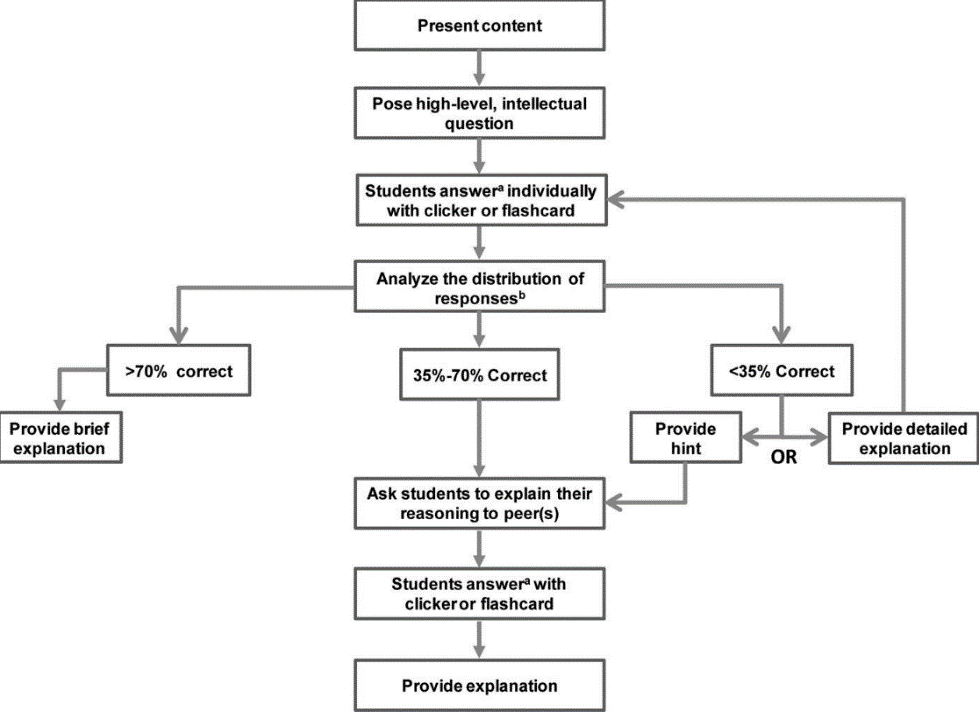 |
Niemeyer & Zewail-Foote (2018, Journal of Chemical Education) found that compared to men, women had significantly higher perceptions of the benefits of clickers and their ability to increase student engagement.
Want even more information? The Carl Wieman Science Education Initiative has a great collection of polling tool resources.
Polling applications for smart phones and other devices
Interested in alternative polling tools to i>clicker?
There are several free or low-cost polling tools for your smart phone or other electronic device. Note that some UCLA faculty have reported experiencing wi-fi issues when trying to use these online polling applications (i>clicker uses radio frequency rather than a wi-fi signal and thus bypasses this issue). That being said, if you opt to try an alternative polling system, please test the online application prior to use in a specific classroom, especially if implementing the technology in a large class. Note that we also suggest using these online polling tools at workshops and conferences — they provide an excellent way to make your seminar talks interactive!
Here are some polling tool alternatives to i>clicker:
- ABCD Card App for Smartphones
- Visit http://cii.wwu.edu/cii/ABCD/ and download app from iTunes or Google Play.
- Developed by Western Washington University, this simple app allows students to project a bright selected choice (ABCD?) on their phone and hold up for you to see.
- Socrative
- Visit https://www.socrative.com to learn more about the tool and its features, view a demo, create an account, and see pricing options for a PRO account.
- Online Polling Tool (OPT)
- Visit https://onlinepoll.ucla.edu/ to access the tool and view a demo
- To request a test of the specific classroom where you will use OPT, please contact rrocchio@oit.ucla.edu.
- Poll Everywhere
- Visit https://www.polleverywhere.com/ to access the tool, view a demo, and see pricing options.
- Kahoot!
- Visit https://getkahoot.com to access the tool and see a video showing the various learning environments where this tool has been used.
- Plickers
- Visit https://www.plickers.com/ to access the tool and learn more about how to use the application in your course.
- Mentimeter
- Visit https://www.mentimeter.com to see features for facilitation and presentation as well as view pricing options.
Tech-Free voting cards for student polling

We recommend using iClicker software if possible in order to not only view student responses, but also to be able to analyze the results of your polling by individual student or the class as a whole and award participation points.
However, if you would prefer a non-technology option or want to provide non-technology options to your TAs for their discussion sections, you can use these voting cards. Either print them for students or ask students to print (in color!) and bring one to all classes.
These cards can be folded and held up during class as you ask multiple choice questions.

